"UPDATE" VideoGuide™ template available free-of-charge.
- Kyle Shannon
- Mar 18, 2020
- 2 min read
Updated: Apr 1, 2020
We're in this together! At Storyvine, we believe that video is a powerful way to stay connected, even though we may be apart. As such, we have launched a free version of our VideoGuide template used to make the videos, like this one:
YOU can use this template freely to make update videos for your company, team, or loved ones.
To do so, simply download the Storyvine App from the Apple App Store or Google Play and sign up in-app. The Update VideoGuide should be the first template you see.
Why are we doing this?
Well, one of our corporate values is "Humans Matter," and our technology is all about returning humanity to a world of technology. During this time of social distancing, keeping the human connection intact is vital. A video of you, is a gift to them, whomever they are! If we make it easy, maybe you can make a difference.
If you want to understand how Storyvine works, here's a bit of an explanation, and some details about the Update VideoGiude Template.

The Storyvine app guides you step-by-step through a series of prompted questions that you answer one at a time. (You can do as many "takes" as you want for each prompt, until you're happy.) When you are finished, you tap the upload button, and within a few minutes, you'll receive an email with your "Automagically" edited video. From there you can download the video and share wherever you want.
The Update VideoGuide template allows you to select what kind of update you are making from a pulldown menu. You can select from the following list of Update Types:
Important
Health
Personal
Family
School
Company
Team
Project
Research
(If there is some other type of update you want to create, you can edit that text field to say anything you want.) Here's how it works: If you select "Health" from this pulldown menu, the video title graphic will say "HEALTH UPDATE" in the blue bar at the top of the screen.
Other text fields are displayed in the video as well. Title (Topic) of Video, Name, Location, Organization (if applicable) and Contact Info (or a web address) are all available, and what you type in those will display in the video too.
Next, you take a picture of yourself, or the person you are filming for the title screen.
Then you answer the following prompted questions:
Introduce Yourself – Please share your first name, location, and the date.
Share Your Update – Share your update and what it means.
What Happens Next? – Share what to expect, next steps, or any actions people should take based on your update.
Then you upload those clips, and a few minutes later, you'll receive your video via email. You can forward that email, or download the video and share wherever you want.
We're also creating versions of this template for our clients, so if you need specific branding on your videos, we'll be able to launch them quickly. We're here (virtually!) if you need us.
Stay safe!
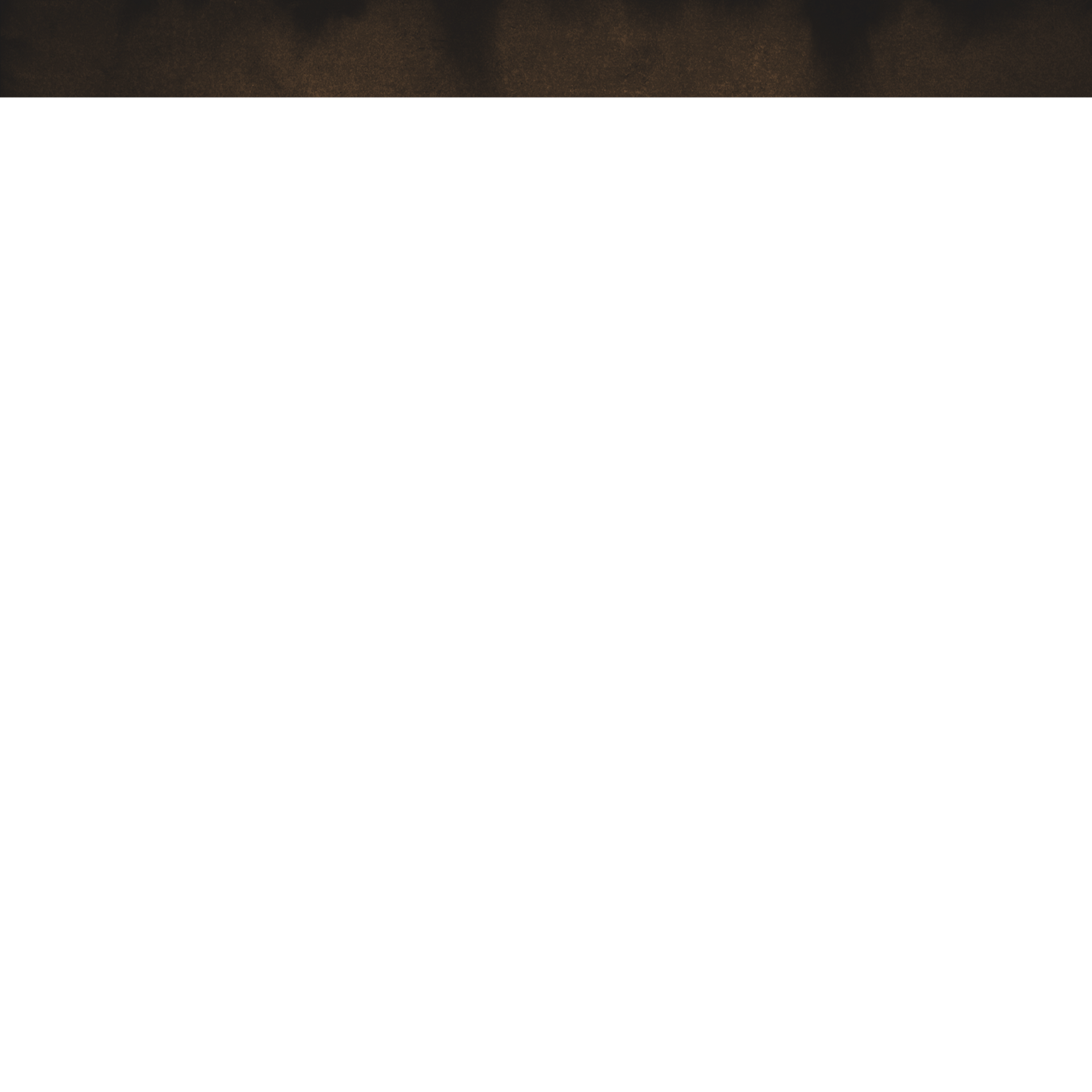

If you're dealing with credit report errors or identity theft, an FCRA lawyer can help protect your rights. The Fair Credit Reporting Act (FCRA) ensures your credit report is accurate, but when mistakes happen, an FCRA lawyer can assist with disputes and even take legal action if needed. I worked with an FCRA lawyer from Consumer Attorneys, and they made the process much easier and more efficient. For more info on how an FCRA lawyer can help, check out this article: https://consumerattorneys.com/blog/fcra-lawyer. Anyone else had experience working with an FCRA lawyer?
The new "UPDATE" VideoGuide™ template from Storyvine is such a thoughtful initiative, especially in these times when staying connected matters more than ever. The ease of use—just download the app, follow the prompts, and get a polished video within minutes—is perfect for anyone needing to share updates with their teams, clients, or even family. It’s clear that Storyvine is truly living up to their value of "Humans Matter," making it easier to maintain those personal connections, even from afar. Plus, the option to customize with different update types and branding makes this tool super versatile. Kudos to Storyvine for bringing a bit of humanity into the digital space! https://templatecalendar.com/